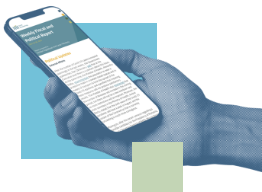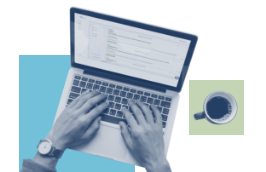The “My Initiatives” feature allows users to customize notification preferences for different areas. This enables users to pay closer attention to their favorite initiatives by setting up detailed alerts, while for others, they can choose periodic summaries or notifications selected only for certain stages of the legislative process.
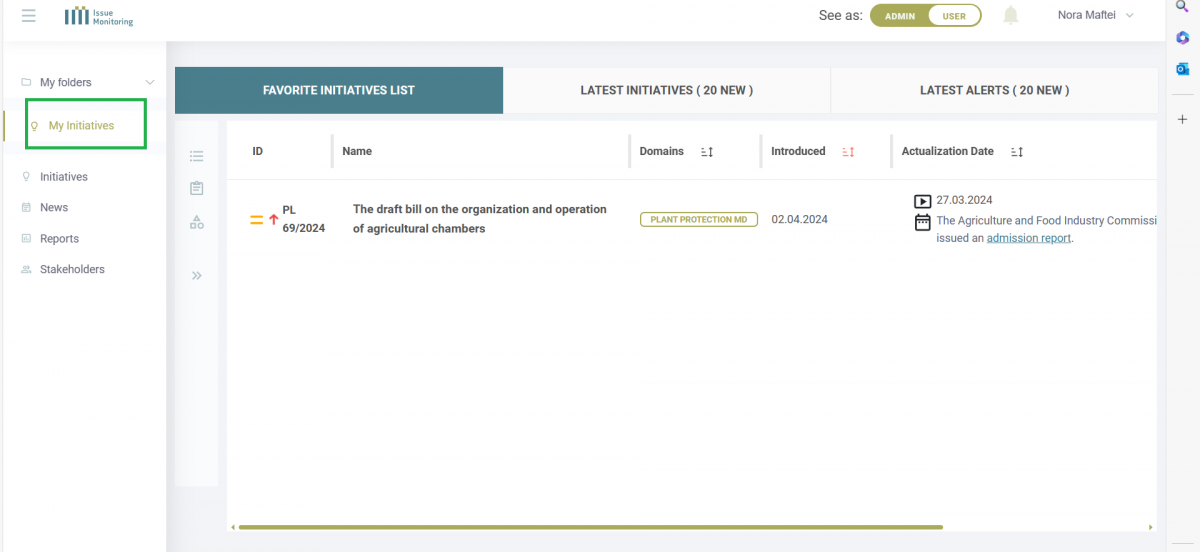
Key Features of “My Initiatives”:
Simplified Organization: Each project in “My Initiatives” comes with a concise title that summarizes the main change brought about by the respective legislative acts, like “Bill – 5G Legislation Amendment,” making it easier for you to navigate through your most crucial projects.
Informative Symbols: Accompanying each project title are symbols reflecting the project’s level of impact on the industry and the likelihood of the bill being adopted. Look for the arrows to the left of the title for these insights at a glance.
Ease of Use: Adding projects to “My Initiatives” is straightforward. Whether you’re responding to an alert or browsing the platform, simply click on the “Add to favorites” button below the legislative act’s title or the “+” symbol next to it. And if your priorities change, removing a project is just as easy – click on the “-” sign on the right side of the list.
Steps to recover your password:
- Click on the “Forgot your password?”
- Enter your e-mail under the text box “In order to reset your password, please enter the email address associated with your account.” And click on “Reset Password” button.
- You will receive an email with a link allowing you to reset your pass. Click on “Set New Password”
- Choose a new pass and write it under the “New Password” and “Confirm password” boxes then click on “Set Password”.
If you are already logged into your account, you can:
- Go to “Profile”
- Add your current password and your new password.
- Click on “Change Password button”.
Disclaimer:
Adding these projects to “My Initiatives” does not change how alerts are transmitted – the user will continue to receive alerts on all projects of interest, whether they are in this folder or not.