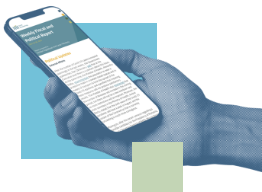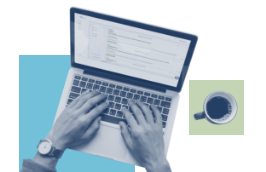Once you gain access to the Issue Monitoring platform, it is important to know where things are – to help you remain efficient in your workday!
Issue Monitoring provides all the data to navigate through the legislative changes in one centralized location. The “Homepage” is a hub that will help you navigate the platform. Let us take a walk through the “Homepage” lens to better understand its functionality. Starting with the top of the screen, it is a stagnant toolbar. This will display no matter where you navigate into the system.
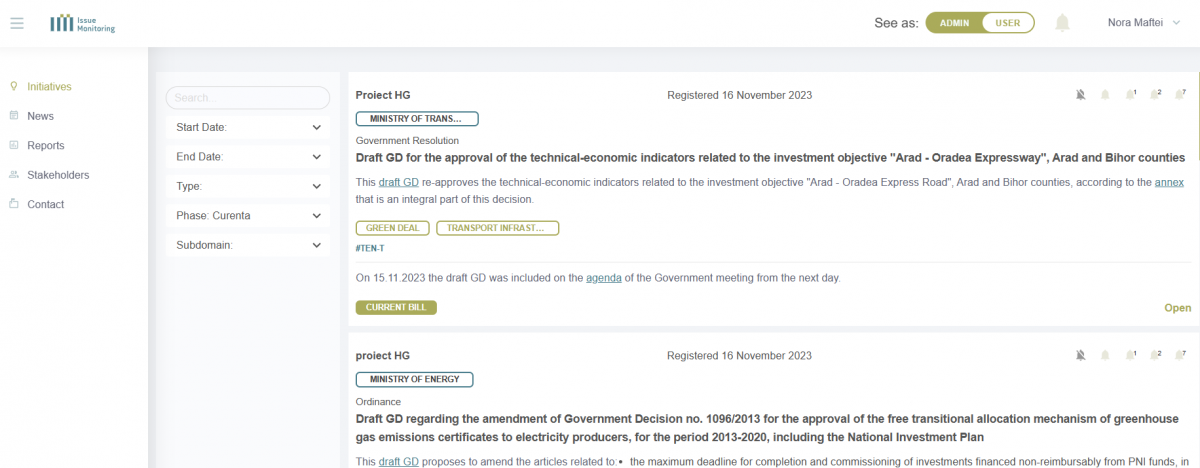
On the left, upper side of the toolbar, you will see the Issue Monitoring logo. This function is a Home button that will help you return to the Homepage.
Next, the “Search” field will let you enter a keyword that lets you search for “Initiatives“, “News“, “Reports“, etc.
To the right, you will see the name of your “Profile“. Once you click on your name, you will see 5 sections: “Profile”, “Organization”, “Colleagues”, “Alerts” and “Logout”.
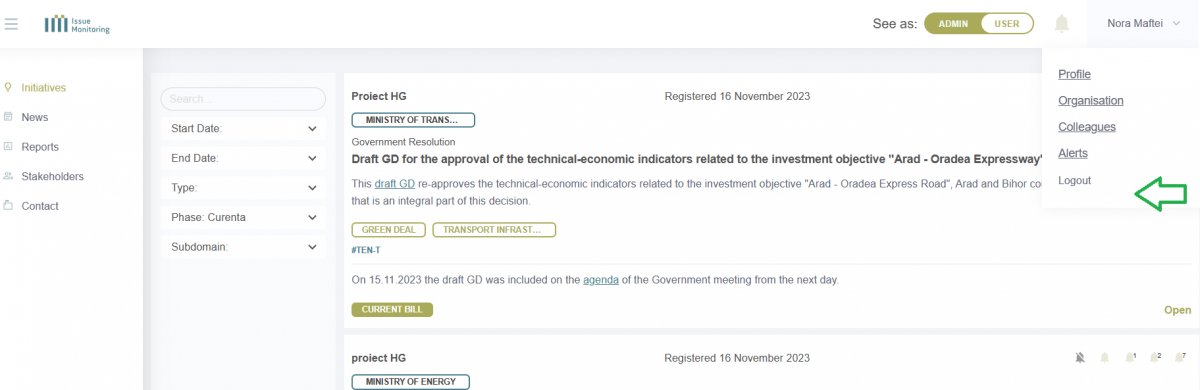
At the “Profile” section you can set up your personal data, change your password or delete your account.
At the “Organization” section you can see your domains of interest assigned to your account.
At the “Colleagues” section you can see the people from your Organization.
At the “Alerts” section you can set up what kind of alerts you want to receive in your inbox and their frequency. More on this topic in this document under the section “Receiving and Managing E-mail Alerts.”
The “Logout” section allows you to exit your account.